Mastering KQL: The Key to Enhancing Cybersecurity with Microsoft Sentinel
- GK
- Jul 23, 2025
- 4 min read
Updated: Aug 11, 2025
In the ever-evolving landscape of cyber threats, proactively detecting, investigating, and responding to security incidents is crucial. One of the most powerful tools in a security analyst's arsenal is Microsoft Sentinel, a scalable, cloud-native Security Information and Event Management (SIEM) and Security Orchestration Automated Response (SOAR) platform.
At the heart of Sentinel's querying and analytics engine lies the Kusto Query Language (KQL)—a flexible and efficient query language built for interactive data analysis. In this article, we’ll delve into what KQL is, how it powers Microsoft Sentinel, and how cyber defenders can harness it to strengthen security postures with practical query examples.
Understanding KQL: The Language of Data

Kusto Query Language (KQL) is a read-only query language used to retrieve and process data in Microsoft services like Azure Data Explorer and Microsoft Sentinel. KQL is designed for fast and scalable analysis of large datasets, particularly logs and telemetry. Unlike SQL, which focuses more on structured data, KQL is optimized for log and telemetry data, making it perfect for cybersecurity applications.
You can use KQL to:
Filter and search logs
Join and summarize datasets
Perform time-series analysis
Create alerts and dashboards
The Integration of Microsoft Sentinel and KQL
Microsoft Sentinel integrates deeply with KQL, enabling security analysts to query massive volumes of logs collected from endpoints, firewalls, cloud services, and more. It provides a centralized interface to:
Correlate events across data sources
Create custom detection rules and alerts
Investigate incidents with contextual insights
Automate responses using playbooks
At its core, Sentinel stores data in Log Analytics Workspaces, where all collected telemetry can be queried using KQL.
Why KQL is Essential for Cyber Defence
Here’s how KQL empowers blue teams:
1. Threat Hunting

KQL enables proactive hunting by searching for suspicious patterns, such as lateral movement, anomalous logins, and command-and-control activity.
2. Incident Investigation
Quickly pivot across datasets like authentication logs, DNS queries, and network traffic to understand an attack’s scope.
3. Alerting and Rule Creation
Use KQL queries to create analytic rules that trigger alerts when specific conditions are met (e.g., failed login attempts followed by a successful one).
4. Dashboarding and Visualization
KQL powers rich visualizations and custom dashboards for real-time monitoring.

9 Practical KQL Examples for Security Analysts
Let’s walk through 9 real-world KQL use cases that are especially relevant for defenders.
✅ Example 1: Identify Failed RDP Logins from External IPs
```kql
SecurityEvent
| where EventID == 4625
| where LogonType == 10 // RDP
| where IpAddress !startswith "10." and IpAddress !startswith "192.168"
| summarize FailedAttempts = count() by IpAddress, Account
| order by FailedAttempts desc
```
Failed RDP login attempts from public IP addresses can indicate brute-force attacks or scanning activity from threat actors trying to gain unauthorized access to systems.
✅ Example 2: Detect Rare Logins by User Location
```kql
SigninLogs
| summarize count() by UserPrincipalName, Location
| join kind=inner (
SigninLogs
| summarize total=count() by Location
| order by total asc
| top 10 by total
) on Location
```
Unusual or rarely seen login locations may indicate compromised credentials being used from suspicious geographies, a common indicator of account takeover.
✅ Example 3: Lateral Movement via Remote WMI
```kql
DeviceNetworkEvents
| where RemotePort == 135 and InitiatingProcessCommandLine has "wmic"
| summarize count() by InitiatingProcessAccountName, DeviceName, RemoteIP
```
WMI (Windows Management Instrumentation) is often abused for lateral movement in post-exploitation scenarios. This query helps detect that movement early.
✅ Example 4: Scheduled Task Creation (Persistence Technique)
```kql
DeviceProcessEvents
| where FileName == "schtasks.exe"
| where ProcessCommandLine has "/create"
| project Timestamp, DeviceName, AccountName, ProcessCommandLine
```
Attackers often use scheduled tasks to maintain persistence on compromised machines. Detecting these can help you find malware or backdoors.
✅ Example 5: PowerShell Usage with Encoded Commands
```kql
DeviceProcessEvents
| where FileName == "powershell.exe"
| where ProcessCommandLine has "-enc" or ProcessCommandLine has "-EncodedCommand"
| project Timestamp, DeviceName, AccountName, ProcessCommandLine
```
Encoded PowerShell commands are a red flag for obfuscated or malicious activity, as attackers frequently use this to hide their true intentions.
✅ Example 6: DNS Queries to Suspicious Domains
```kql
DnsEvents
| where Name endswith ".xyz" or Name endswith ".top"
| summarize QueryCount = count() by Name, ClientIP
| order by QueryCount desc
```
TLDs like .xyz and .top are frequently abused by malware authors for command-and-control or phishing. DNS queries to these can signal compromise.
✅ Example 7: Unusual Working Hours Login Detection
```kql
SigninLogs
| extend Hour = datetime_part("hour", TimeGenerated)
| where Hour < 6 or Hour > 20
| summarize Count = count() by UserPrincipalName, Hour
| order by Count desc
```
Legitimate users typically follow consistent working hours. Logins during off-hours may indicate suspicious or automated activity.
✅ Example 8: Detect Multiple Failed Logins Followed by a Success
```kql
SigninLogs
| where ResultType == "50074" or ResultType == "50076" // Failed logins
| summarize FailedCount = count() by UserPrincipalName, bin(TimeGenerated, 5m)
| join kind=inner (
SigninLogs
| where ResultType == "0" // Success
) on UserPrincipalName
| where TimeGenerated1 > TimeGenerated
```
This pattern can signify a brute-force or password-guessing attack that eventually succeeded—crucial for identifying successful intrusions.
✅ Example 9: Detect Execution of LOLBins (Living-off-the-land Binaries)
```kql
DeviceProcessEvents
| where FileName in~ ("certutil.exe", "mshta.exe", "bitsadmin.exe", "rundll32.exe", "regsvr32.exe")
| project Timestamp, DeviceName, AccountName, FileName, ProcessCommandLine
```
LOLBins (Living-Off-The-Land Binaries) are native Windows tools often exploited by attackers to evade traditional antivirus and execute payloads stealthily.
Tips for Writing Better KQL Queries
Use summarize to aggregate data meaningfully.
Use join for correlation across tables (e.g., login events with IP geolocation).
Start simple, then filter with where clauses.
Use project to narrow output to relevant columns.
Apply time filters using `where TimeGenerated > ago(24h)` to optimize performance.
Custom Detections with Sentinel Analytics Rules
KQL queries can be converted into Analytics Rules in Sentinel. Once you fine-tune a query that finds suspicious behavior, simply save it as a rule, and Sentinel will monitor your environment for those patterns in real time—triggering alerts and playbooks when thresholds are met.
KQL Resources
Microsoft Learn – KQL Fundamentals: KQL Fundamentals
KQL Cheat Sheet: KQL Cheat Sheet
Sentinel GitHub Repository for Hunting Queries: Sentinel GitHub
Final Thoughts

KQL is not just a query language—it’s a defender’s superpower in Microsoft Sentinel. From deep threat hunting to alert automation, KQL lets security professionals unlock the full potential of their telemetry and stay ahead of adversaries. As threats become more sophisticated, mastering KQL becomes an essential skill in the modern SOC.
Whether you're a SOC analyst, threat hunter, or cyber defence strategist, now is the time to sharpen your KQL skills and make your logs work for you.




Comments